#
Use your own name and images
Work In Progress
This documentation is still under construction. Please be patient while we flesh it out and improve. If you need any help, please drop by our Discord server
In Game Config Screen
Simple RPC has a full in-game config screen, accessible from ModMenu or the Mods menu in NeoForge/Forge. You will need Cloth Config installed to use it.
Default Assets
You can find and download the default assets used by the mod at the end of this page
MY IMAGES ARE NOT SHOWING UP
After uploading your assets, your assets may appear empty or not show up on discord at all. This is normal, and it will show up after a couple of minutes
Out of the box, Simple RPC just uses the name "Minecraft", along with the Minecraft logo for the default configuration.
You may want to change this, to match the name or logos of your modpack.
To do this, we will need to create a Custom Discord Application.
#
Part 1 - Creating the Discord App

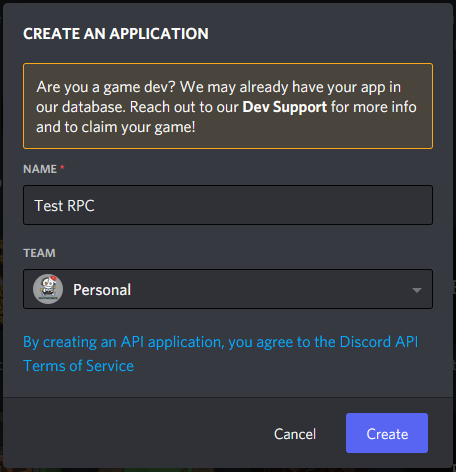
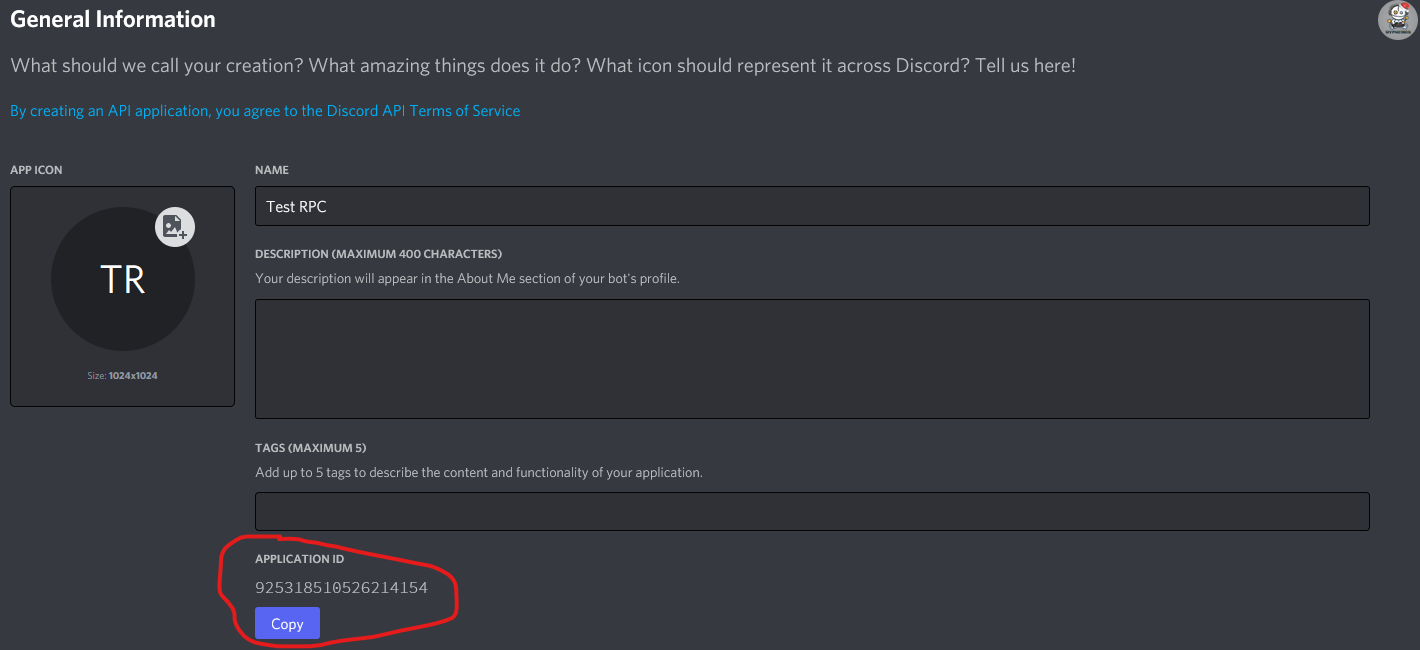
Replace the applicationID in your config file, with the ID you copied above
It's recommended that you upload an icon. The minimum size of your image needs to be at least 1024x1024px
#
Part 2 - Uploading your Assets
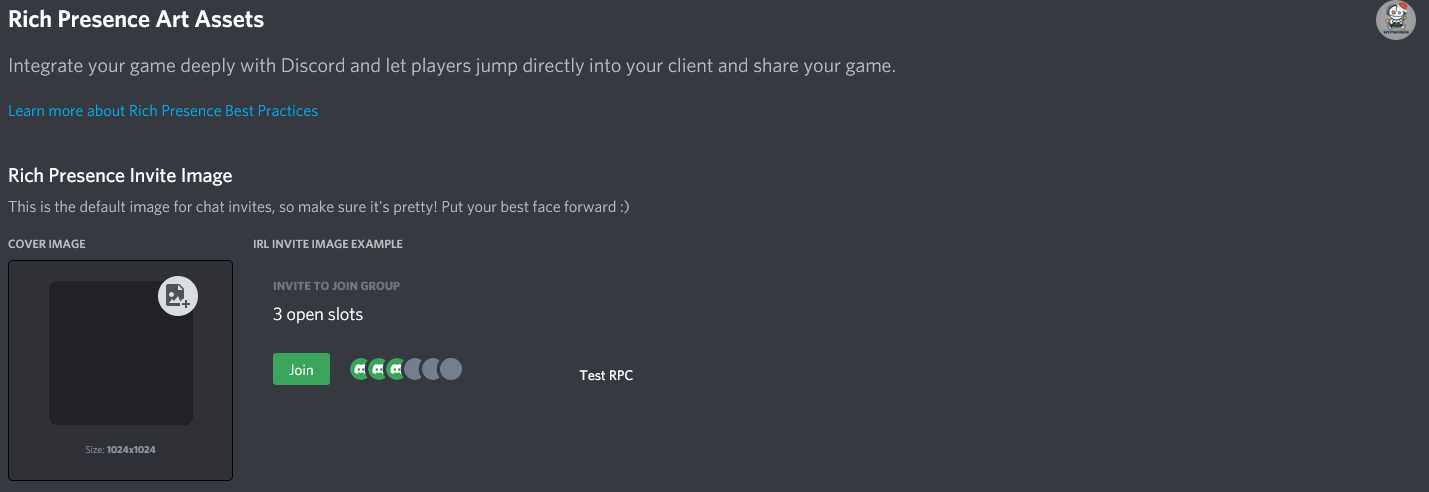
Once you are done setting up the general information for your app, head over to Rich Presence from the left side menu. Next click on Art Assets. Here you can upload and manage images that get shown on your Discord Status.
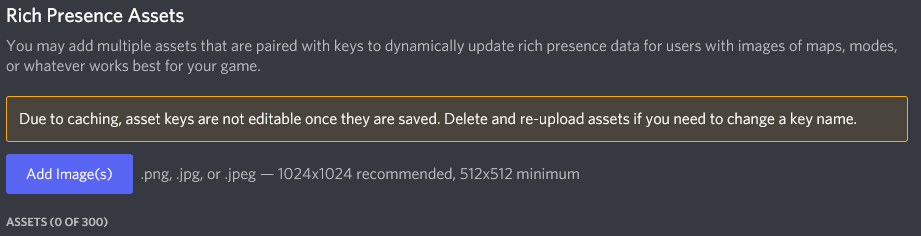
Your icons need to be a minimum size of 512x512px. 1024x1024px is recommended
Now that you have your Discord Application ID, open up the Simple RPC config file and replace the existing ID in applicationID with your own one.
Now also remember to replace all smallImageKey and largeImageKey values with the names of your own images
There you go. You should now have your custom app setup and ready for use. Next, check out How to configure the config to make use of your app
#
Default Assets and Their Purpose
You can Download the set of icons used by the default app. You don't need to use all of them! Below is a list of the main images used by the app. The rest of the icons in the set are for things like launcher integration and known servers. The names of the images in the set are the image keys you can use




